Super Channel Arrow Indicator | 100% Non Repaint Indicator V4.0
$851.00 Original price was: $851.00.$249.00Current price is: $249.00.
- Original Indicator
- 100% Non-Repaint
- Trading time: Every time
- Instant Download in Zip file
- Arrows Popup Sound Alerts
- Timeframe: M1, M5,M15, M30, H1,H4,D1
- Never repaint any trading signal, 100% guaranteed
- Use on unlimited MT4 accounts
- Type of strategy: Scalping and Long term
- Built for Metatrader 4 (MT4 for PC and Laptop, MT4 for MAC)
- Works on Forex (all pairs), Commodities, Stocks, Metals, Gold…
- Recommended Broker: ICMARKET EXNESS
- Pay Once and Use for Lifetime
- Customer Support & Free Upgrades For Life Time
PURCHASE 3 INDICATOR FROM OUR WEBSITE 500$ BTC ONLY
PURCHASE 5 INDICATOR FROM OUR WEBSITE 800$ BTC ONLY
Hello dear Traders,
This is our best Forex Trading Indicator.
100% Non-repaint Indicator and accuracy 95-98%+
This is the world’s best Indicator for Scalping.
Its name “100% Non-Repaint Indicator V4.0”
This indicator is very easy to use for beginners And fully automatic.
It Will Never Expire And There Are NO “Monthly Fees”
Or NO Any Other Recurring Charges For Use
File Type And Requirements:-
This Is A Digital Item! (Download Links–Zip File)
You Will Need: MT4 Terminal
This Files You’ll Get Is ZIP Archive.
Indicator Installation Service is Free:- If you don’t know how to install the indicator. Contact Us, We will install the mt4 Indicator on your Pc/Laptop with TeamViewer software and If any person wants a live chart screenshot of any indicator, any time frames and any Chart then he can contact us anytime.
HOW TO USE:-
FOR SELL ENTRY:-
- 1. First made Red 100% Non-Repaint Arrow on the Top. After take Instant sell entry.
- 2. When Red arrow made then you can take TP/SL( 1:2 to 1:3 Ratio)
FOR BUY ENTRY:-
- 1. First made Green 100% Non-Repaint Arrow on the Bottom. After take Instant buy entry.
- 2. When Green arrow made then you can take TP/SL( 1:2 to 1:3 Ratio)
1 review for Super Channel Arrow Indicator | 100% Non Repaint Indicator V4.0
Add a review Cancel reply
Related products
MT4 Indicator
MT4 Indicator


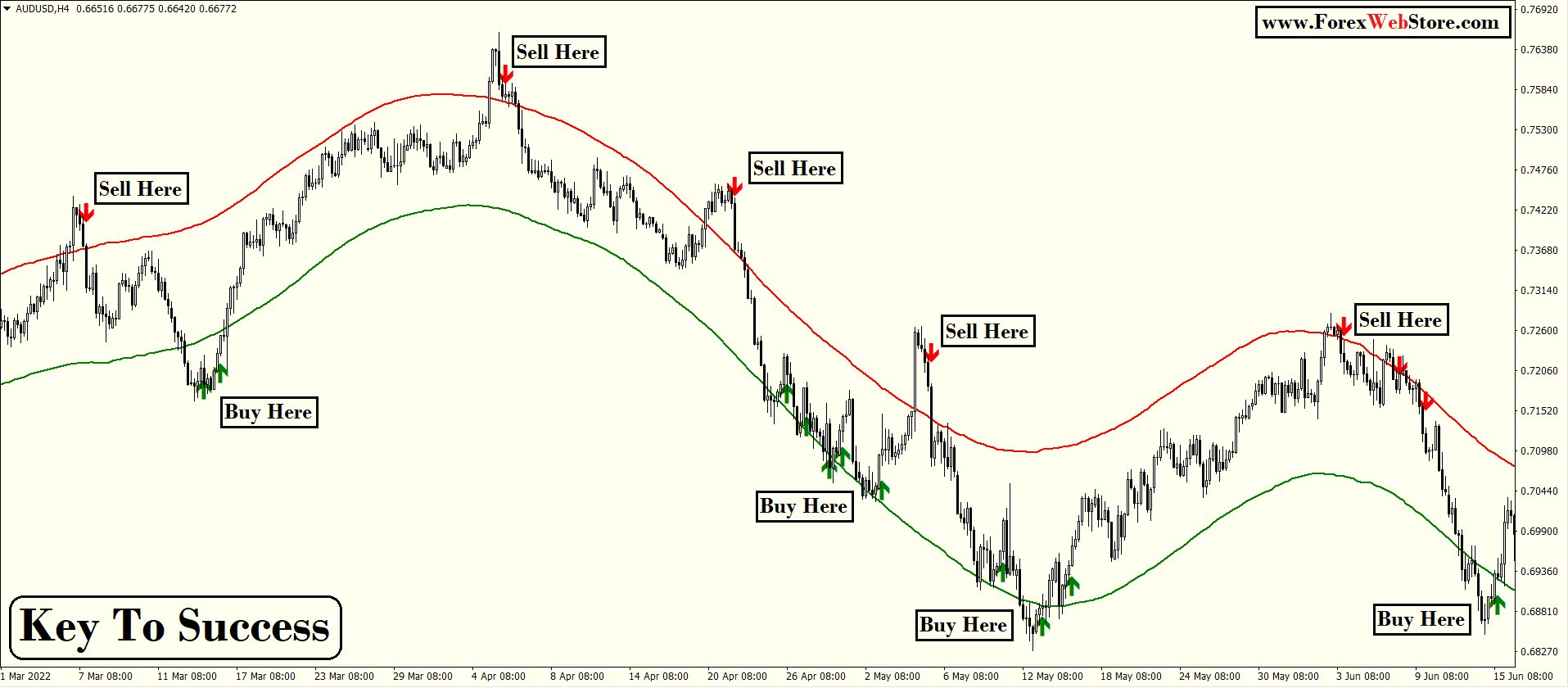
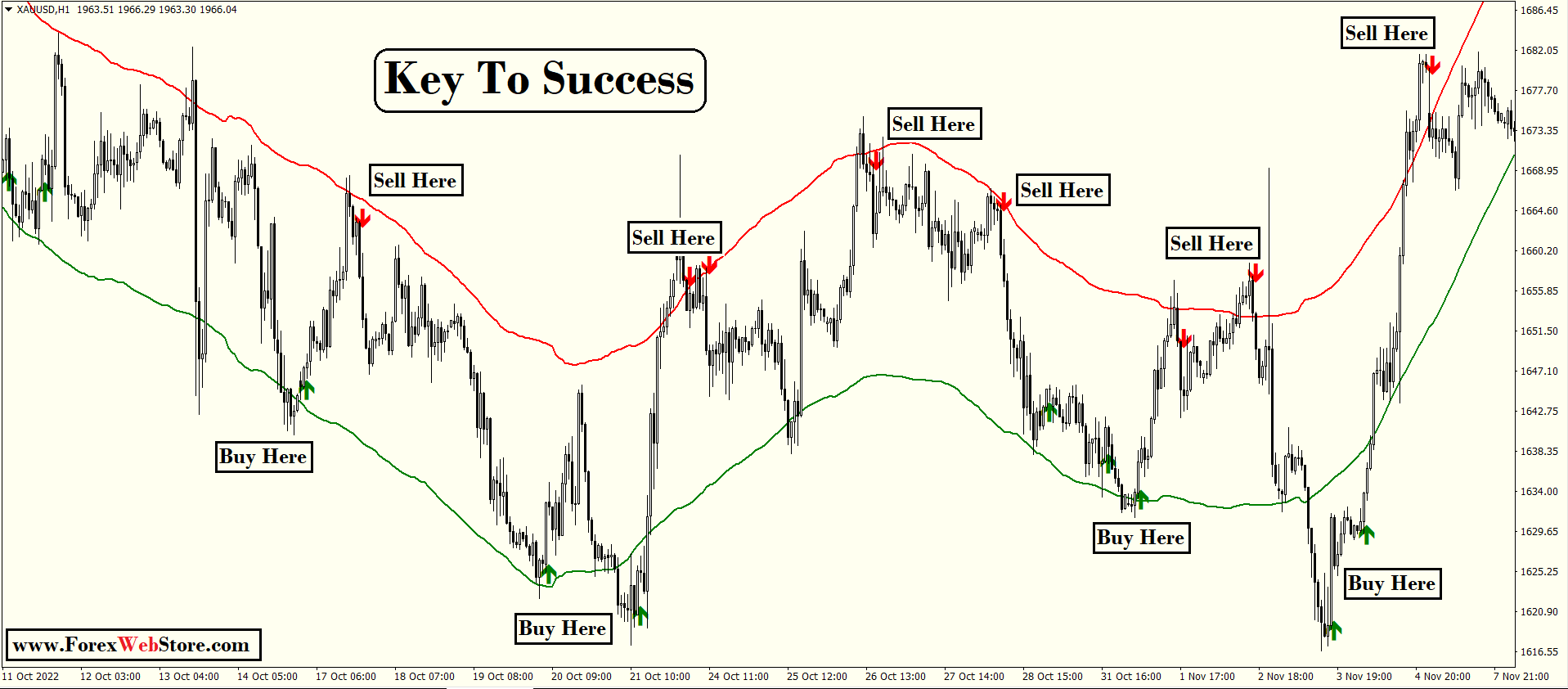
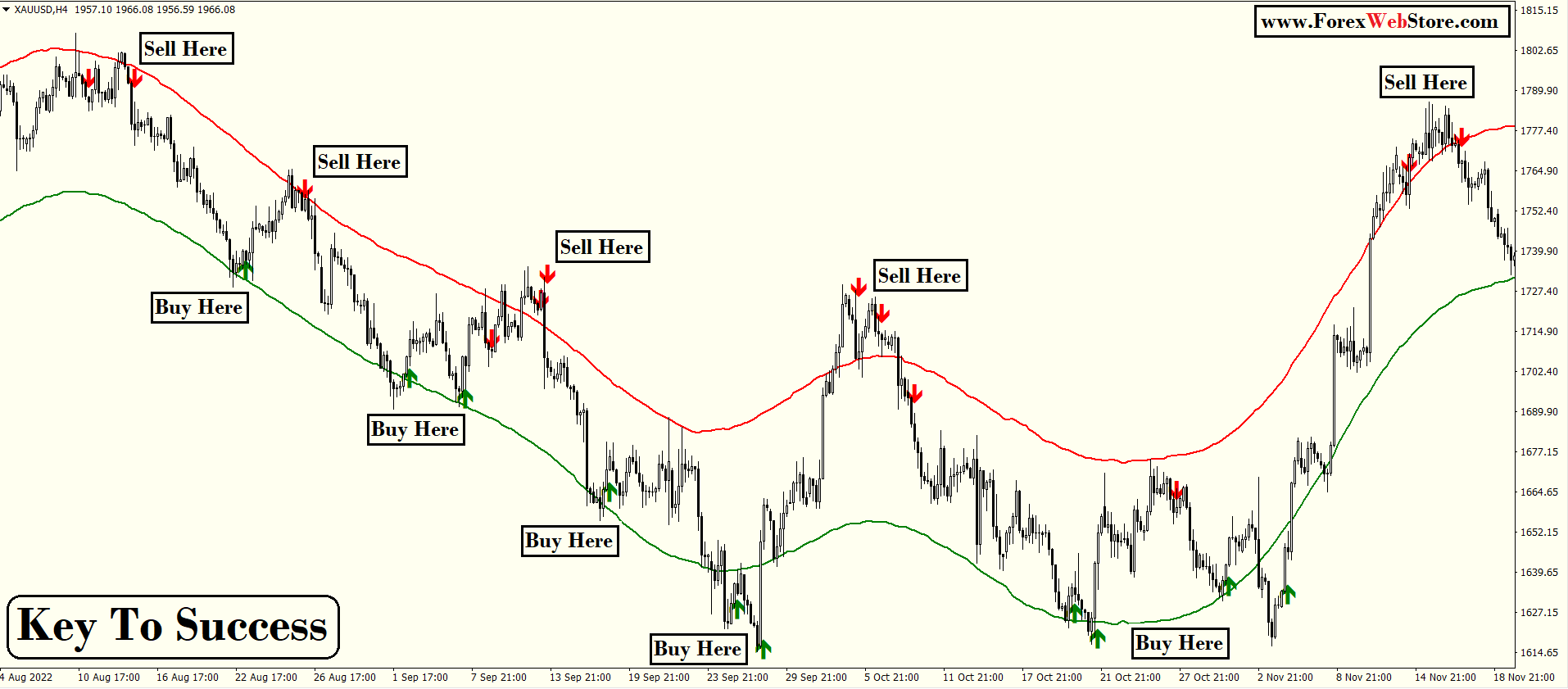









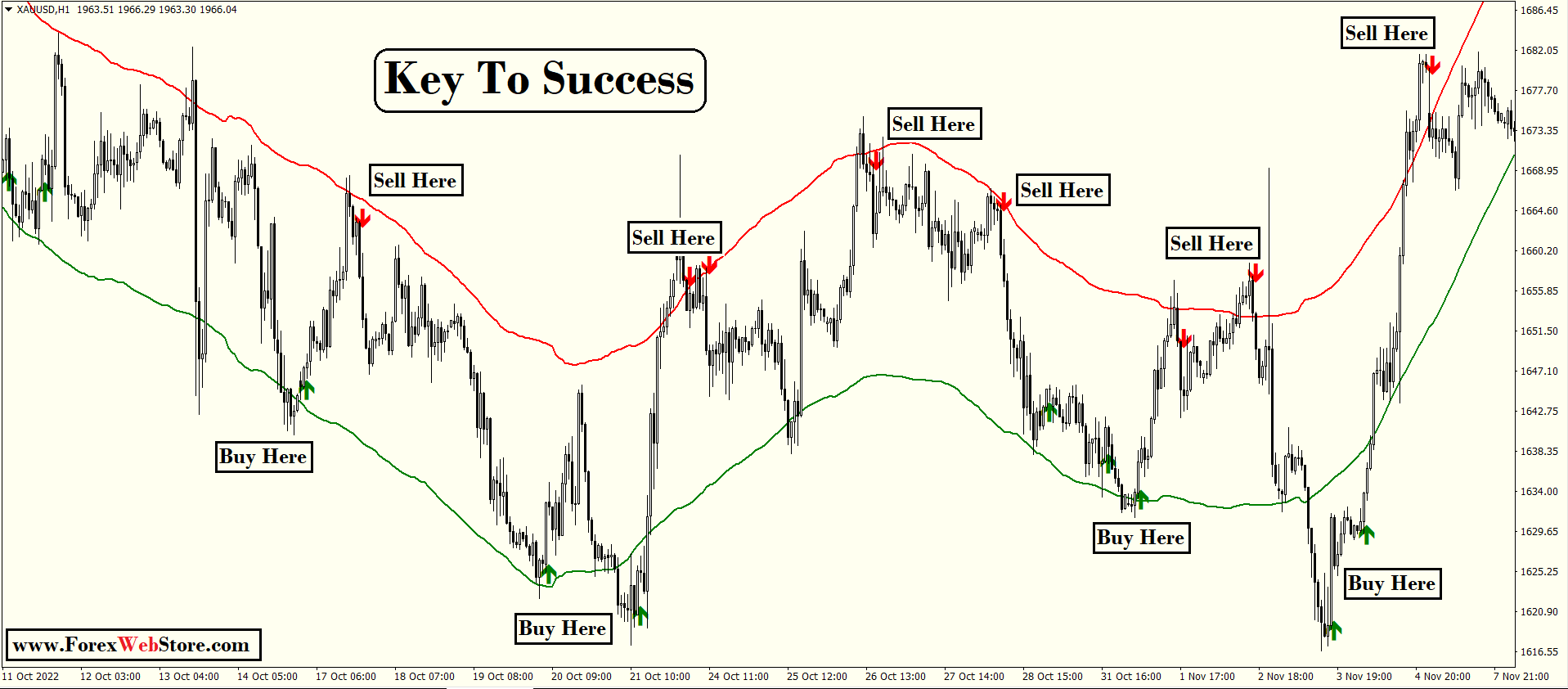
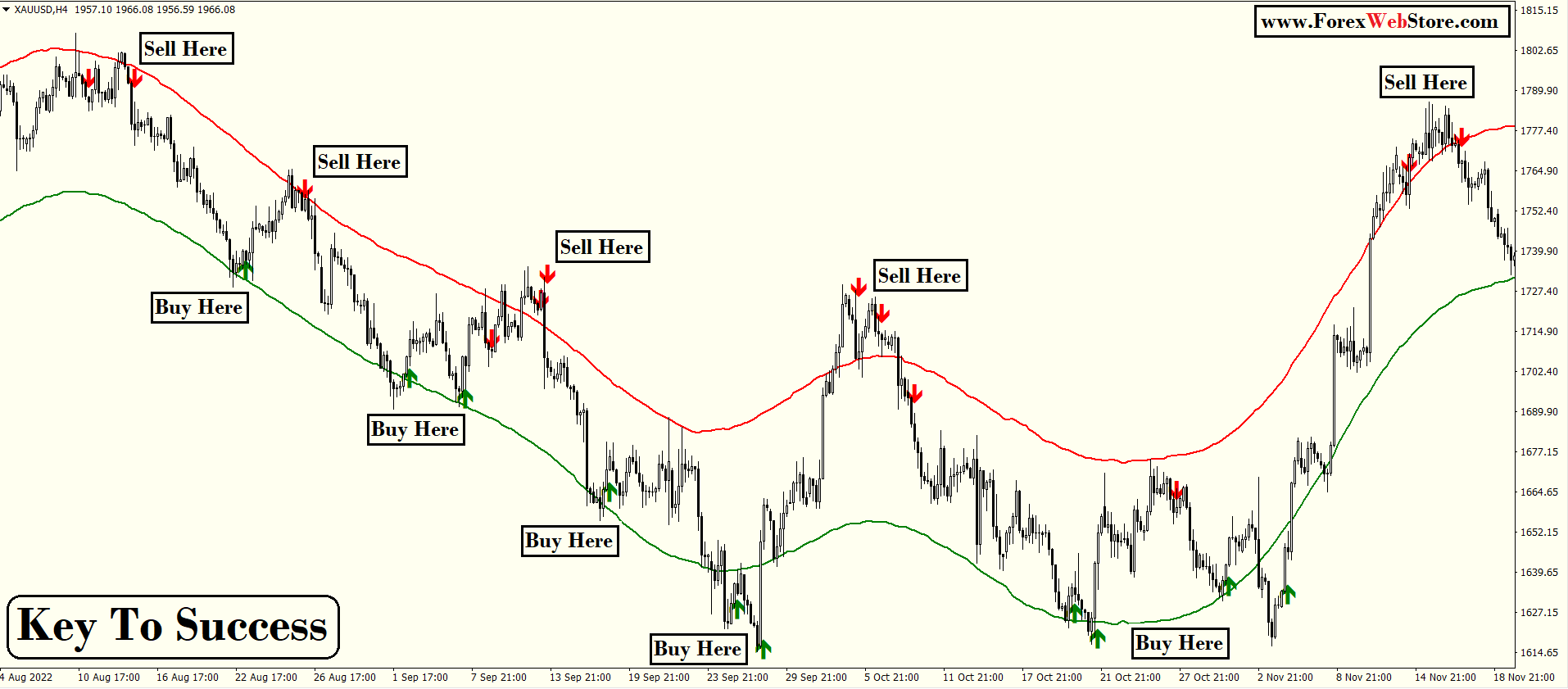
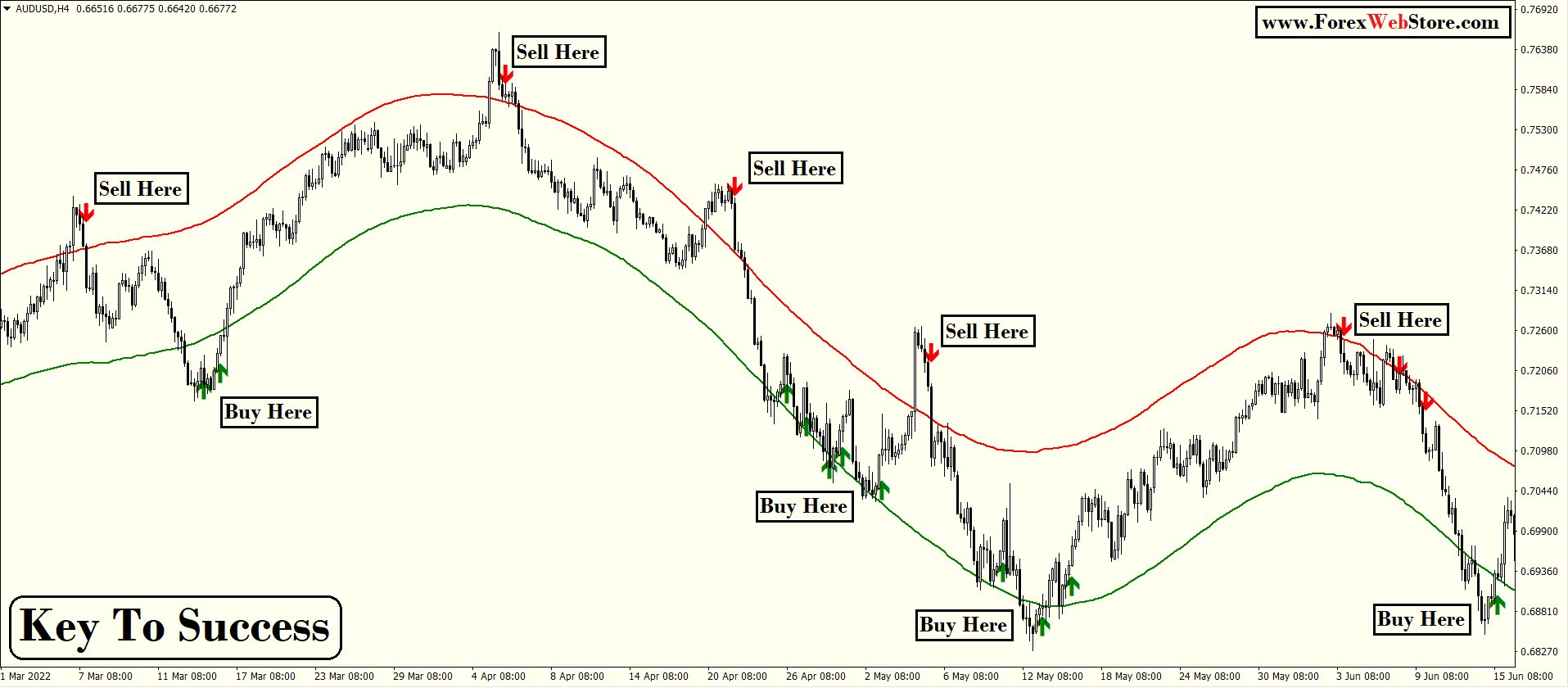

















Jenioutlook –
Good product, will cooperate with the store for a long time